Creating New Posts in Nikola
Creating New Posts in Nikola
It's important to learn this so you're using the proper workflow. If you create a new post outside of the command line, your posts won't be properly formatted and won't be able to be published.
Step 1: Open the Command Line
Assuming you're using VSCode, open the command line by pressing Ctrl + Shift + P and typing Terminal: Create New Integrated Terminal. This will open a new terminal in the bottom of your VSCode window.
Step 2: Navigate to the Posts Directory
In the command line, type cd posts and press enter. This will navigate you to the posts directory if you're not already there.
Step 3: Create a New Post
If you're creating a markdown file, type nikola new_post -f markdown -t "Your Post Title" and press enter. If you're creating a Jupyter notebook, type nikola new_post -f ipynb -t "Your Post Title" and press enter.
Step 4: Edit Your Post
Your post will be created in the posts directory. Open it up and confirm the values at the top. You may need to set the category, description, and tags values.
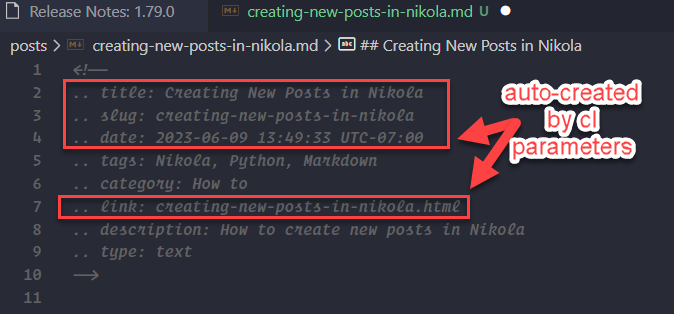
Step 5: Publish Your Post
If you're using Github + Netlify ci/cd like I am, you can publish your post by pushing your changes to Github - but first be sure to build it locally and test it!
Note: You can use
nikola build --cleanto build and clean at the same time - do this if you find that the static file is not updating correctly in Nikola.
Open your command line tool and run the following commands:
-
Make changes to your Nikola site
For example, create or edit posts. -
Build the static site
Run the following command in your terminal:nikola build -
Start a local web server
Run the following command in your terminal:nikola serve -
Preview the site in your web browser
Go to http://localhost:8000 or the address shown in your terminal. -
Stop the local web server
Usually by pressingCtrl+Cin the terminal. -
Add the changes to Git
Run the following command in your terminal:git add . -
Commit the changes with a message
Run the following command in your terminal, replacing "Your meaningful commit message" with a description of the changes:git commit -m "Your meaningful commit message" -
Push the changes to the remote Git repository
Run the following command in your terminal:git push origin main
That's it! You've created and published a new post in Nikola.
